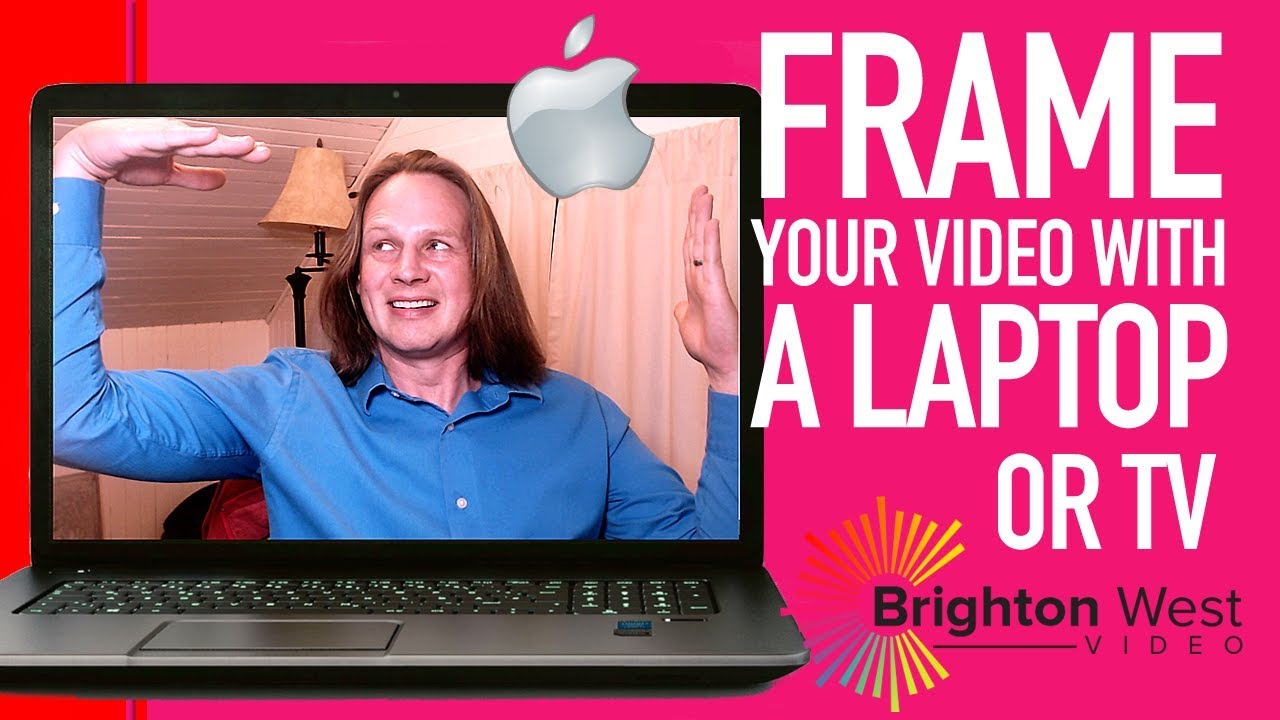 Want to create a video that looks like it's playing on a laptop, TV or computer screen? In this video, I will show you how to do it with a Mac and my favorite app, ScreenFlow. If you have a PC, you can do this with Camtasia!
Want to create a video that looks like it's playing on a laptop, TV or computer screen? In this video, I will show you how to do it with a Mac and my favorite app, ScreenFlow. If you have a PC, you can do this with Camtasia! How to Put Video on a Laptop Screen with ScreenFlow
- Record your video
- Open up ScreenFlow and add your video on the timeline. For more Screenflow tutorials, click here:
- Download a free stock photo of a laptop, or any screen you want to add your video to. I like to use pixabay.com
- Make sure to choose a photo where the screen is directly facing the viewer, not at an angle, or bent forward, or backward.
- Add that photo to your ScreenFlow library
- Drag the photo towards the timeline, underneath the video.
- Resize and/or crop the photo and the video accordingly and place the video within the laptop screen frame.
- BONUS TIP: If the laptop photo you want to use has the screen at an angle, you can align the video with the screen by adjusting its X, Y and Z Rotation settings.
Share this video:
-------------
Playlists:
More Tutorials to create better YouTube videos:
--------------
Do you have questions about creating video online? Leave a message in the comments sections below.
Subscribe to get weekly videos:
Connect with me:
Get a free download of tips for coaches using online video at
#VideoMarketing #ContentMarketing #CoachMarketing
Do you have more questions on how to add videos in an image using ScreenFlow? Drop them in the comments below


0 Comments