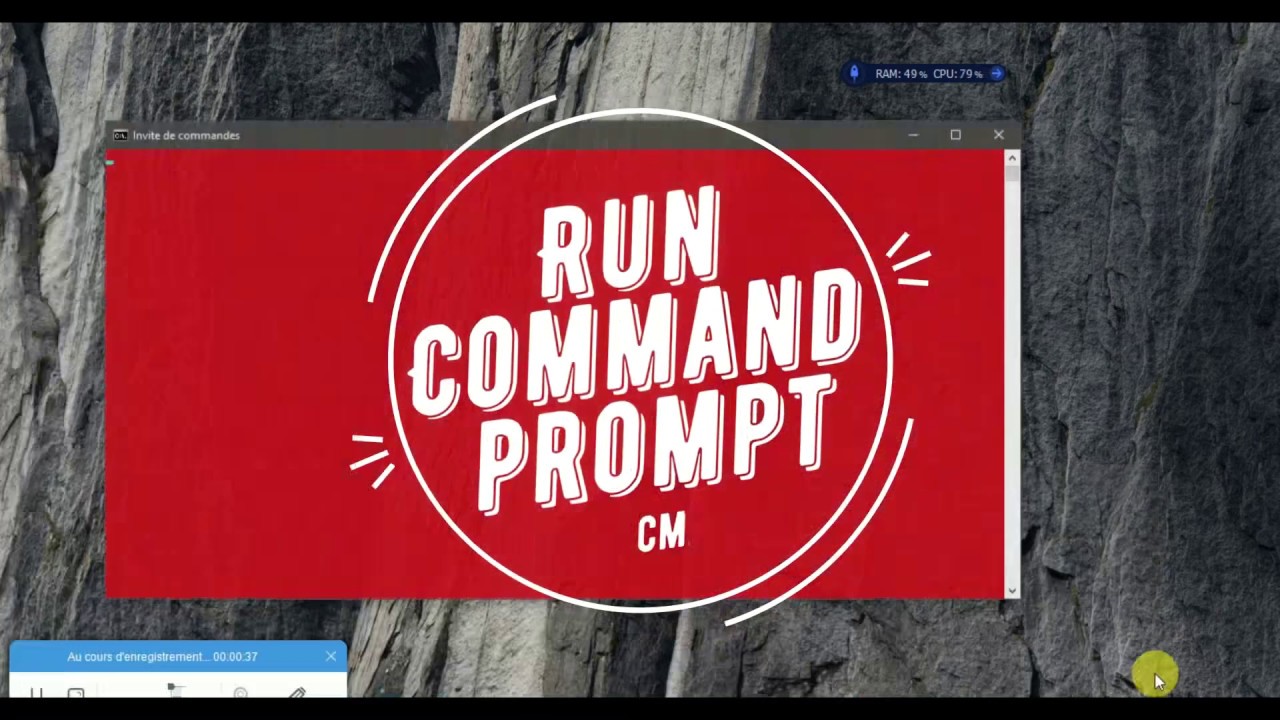 the golden rule is to check if the windows command prompt recognise your adb call commands
the golden rule is to check if the windows command prompt recognise your adb call commands to do that :
1) close any runing AVD like (bluestack, MemuPlay, Avd for android ... etc)
and unplug any real mobile device that is connected with your pc usb as Usb Debugging.
2) just run cmd (as normal don't must if you run it as Administrator if you are already inside acount with (Admin Rights) ofcourse).
type this :
ADB SHELL
you usually recieve a cmd reply like this:
error: no devices/emulators found
this is normal because you haven't any avd or real mobile device connected with your pc
3) if you recieve another reply you must set your developement sdk Adb path into windows Envirenment path by just adding the path where your sdk adb is located to PATH list as the video show above.
4) Apply the step "2" until you recieve the right cmd reply
5) finally congratulation.
remark:
in our case we have test with Memu AVD here:
I begun wondering why adb.exe in memu has to be deleted or moved to any new folder, and figured out that memu should be loading sdk's adb.exe irregardless if RadStudio is loaded or not. I figured this out by reinstalling memu and not deleting the Memu adb.exe or move it to any new folder.
Now that memu's adb.exe "should" be deleted, I noticed that memu or any Custom AVD Can't load the adb from the android sdk....simply because cant find it. After adding the where sdk's adb.exe is located into Windows path(Envirenment Path), everything working now.
0 Comments