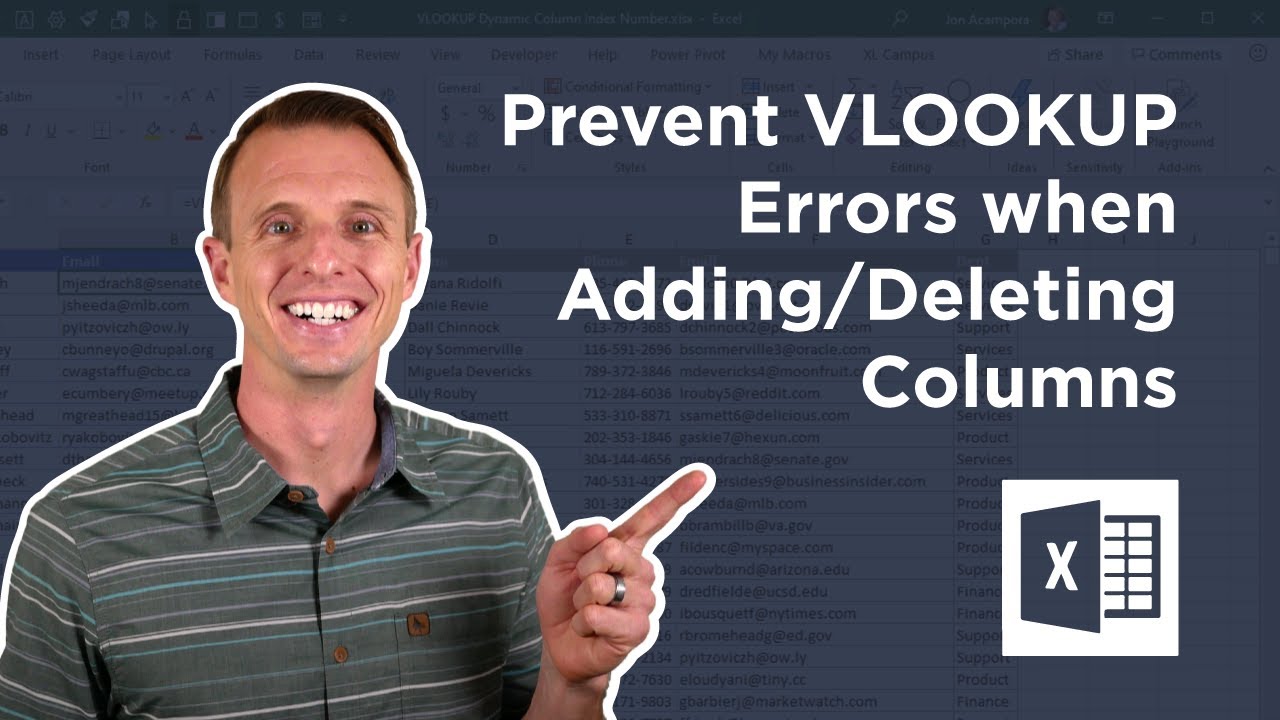 In this video, I explain how to prevent errors in VLOOKUP formulas when inserting or deleting columns from the table array range.
In this video, I explain how to prevent errors in VLOOKUP formulas when inserting or deleting columns from the table array range. You can download the Excel file that I use in the video by going here:
One common issue with VLOOKUP is that we can’t add or delete columns between the lookup column and the return column. The Column Index Number does not change automatically, and the formula will return the incorrect result. This can also result in the #REF! error if column index number is greater than the number of columns in the table array range.
By using the COLUMNS function, you can make the Column Index Number dynamic, so that as you add or delete columns in your array, the Column Index Number changes and returns the correct result. You’ll see in the video that this solution also works when using Excel Tables.
Leave a comment below if you have questions about how to use the COLUMNS function in your VLOOKUP formulas.
Additional Resources:
VLOOKUP Explained:
Beginner’s Guide to Tables:
VLOOKUP and Match:
For more Excel tips, talk, and techniques, please subscribe to our free weekly email newsletter:
#MsExcel #ExcelCampus #Vlookup
0 Comments